Hello Friends !!!
cls
- There’s a way to lock folder in Windows 7 without using any third party software. It might be little difficult for average computer users. In this post, I’m describing that way briefly:
1. Create a New Folder: Right click on desktop or in any other folder (where you want to lock your files.) then, go to “New” and then choose “New Folder”. Name the folder for whatever you want to.
2. Create a Text Document: Now open the folder you just created and right click on the blank space. Go to “New” and then click on “Text Document”.
3. Paste a Particular Text: Open the Text Document and paste the following text in it.
- Code:
4. Write your Password: Now look for the word "%pass%==PASSWORD" in the text and replace it with your password.For e.g.- If the Password is 11431420 (See the image below)
5. Save the Text Document: Now "save as" the Text Document in the “.bat” format. Name it as “locker.bat”. (Don’t forget to change the “Save as” type to “All files”.)
6. Now open the file you made in Step 1 and again open the file “locker.bat” A new folder named as “Private” will be created. This is the folder where you have to paste everything you want to hide and lock.
7. Now again open the “locker.bat” file, a new window will appear asking “Are you sure you want to lock the folder?”
8. Press "Y" and Enter, the “Private” folder will disappear.
9. Retrieve your Files: To access your locked files, open the “locker.bat” file. A window will appear asking “Enter password to unlock folder”. Ente your password and your folder will be back.
- Important Note: Dont Keep "Locker.bat" file any ware in your computer, Keep it in your privet pen-drive. For unlocking your Locked Folder Just copy "Locker.bat" File in your folder and unlock it. After completing your work with that folder lock it and delete "locker.bat" file. This method is not 100% secure.
.png)
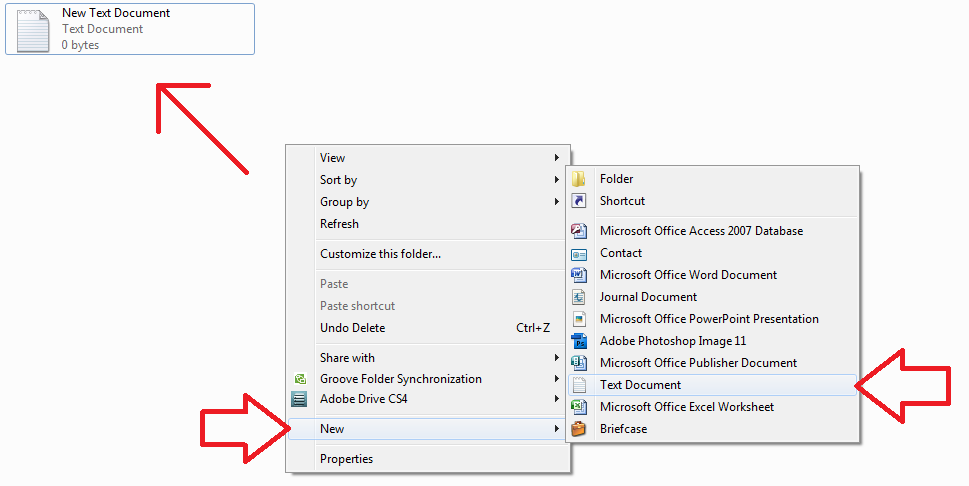




philipp plein outlet
ReplyDeleteralph lauren
nike air max zero
red bottoms shoes
pandora jewelry
tory burch outlet
supreme clothing
toms outlet
cheap jordans
converse shoes
mt20180721
Hacked Softwares And Computer Tricks.: How To Lock A Folder In Windows 7 Without Using Any Third Party Software? >>>>> Download Now
Delete>>>>> Download Full
Hacked Softwares And Computer Tricks.: How To Lock A Folder In Windows 7 Without Using Any Third Party Software? >>>>> Download LINK
>>>>> Download Now
Hacked Softwares And Computer Tricks.: How To Lock A Folder In Windows 7 Without Using Any Third Party Software? >>>>> Download Full
>>>>> Download LINK lg
Hacked Softwares And Computer Tricks.: How To Lock A Folder In Windows 7 Without Using Any Third Party Software? >>>>> Download Now
ReplyDelete>>>>> Download Full
Hacked Softwares And Computer Tricks.: How To Lock A Folder In Windows 7 Without Using Any Third Party Software? >>>>> Download LINK
>>>>> Download Now
Hacked Softwares And Computer Tricks.: How To Lock A Folder In Windows 7 Without Using Any Third Party Software? >>>>> Download Full
>>>>> Download LINK 1c
görüntülü show
ReplyDeleteücretlishow
ADLY
https://titandijital.com.tr/
ReplyDeletekilis parça eşya taşıma
bursa parça eşya taşıma
ığdır parça eşya taşıma
bitlis parça eşya taşıma
QO4DPO